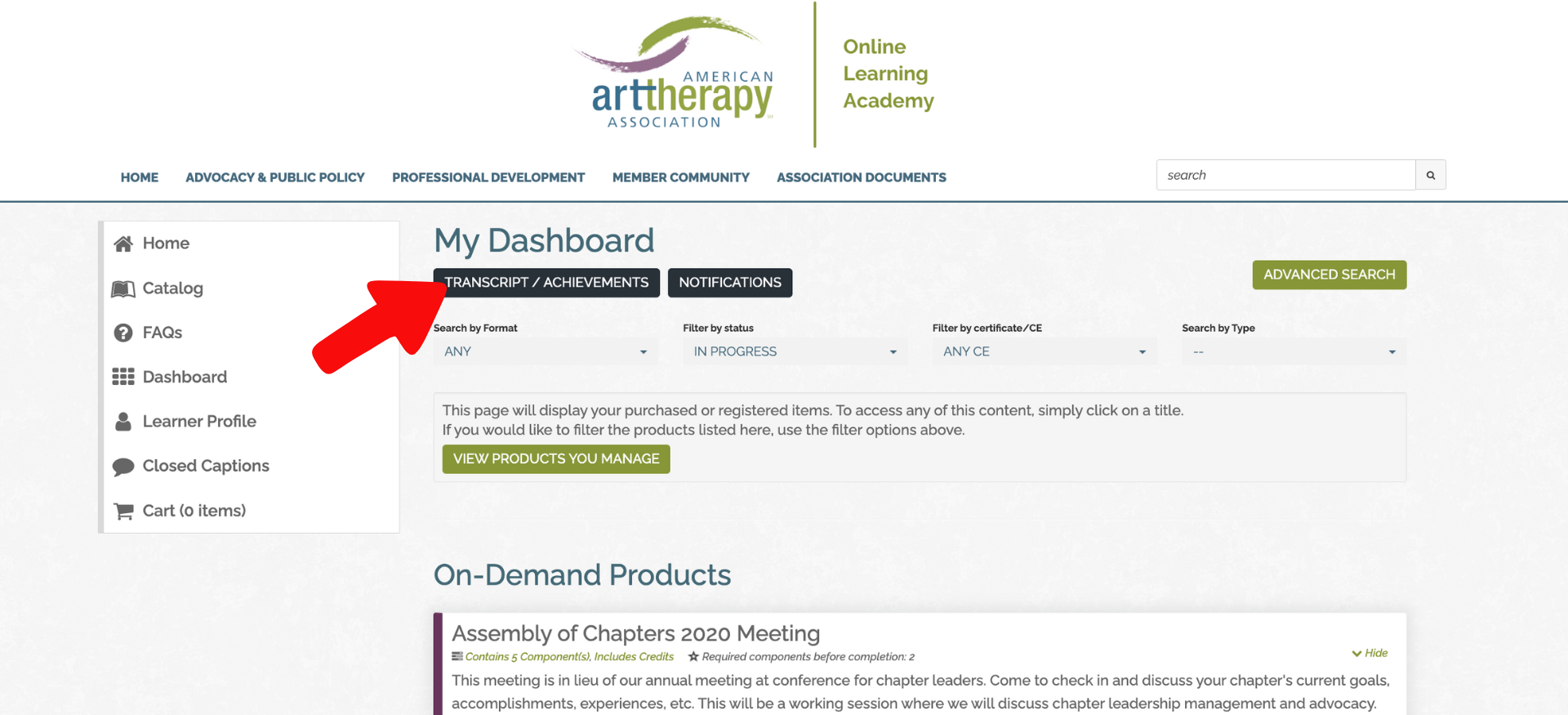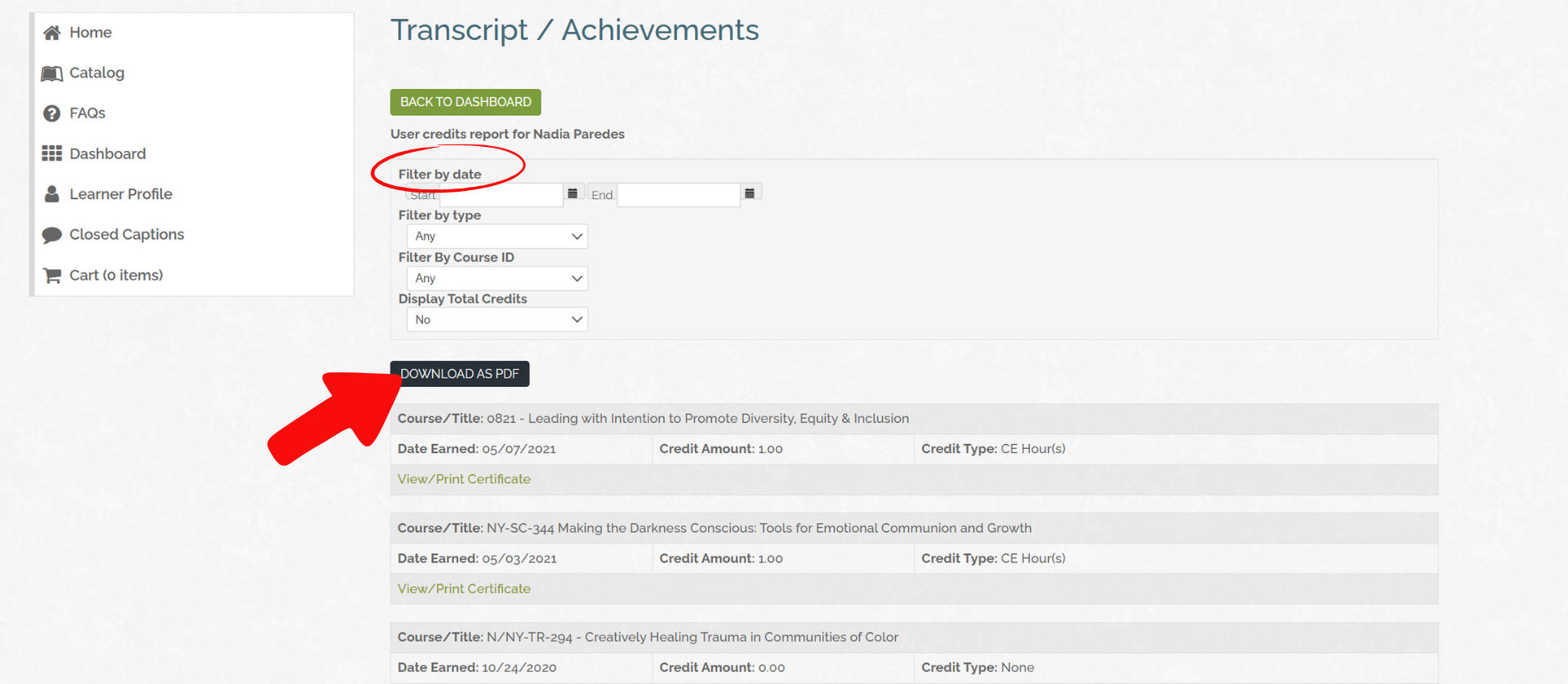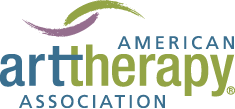November 6, 2024
We just wrapped up a conference-filled October! This year we unveiled a new way to track continuing education (CE) credits at our annual conference in Pittsburgh. Attendees were asked to scan QR codes to check into each session they attended, simplifying the CE credit collection process. Unlike previous years, when attendees had to write down the sessions they attended and then later search for the correct sessions in the Online Learning Academy, this streamlined approach allows them to easily claim their credits after the event. This year all you need to do is log into your Online Learning Academy Dashboard, where your sessions are conveniently located in the On-Demand section—no more sorting through hundreds of sessions!
Follow the step by step instructions below to claim your CE credit and don’t forget to check out the photos from our annual conference in Pittsburgh!

Where do I find my CE Sessions? How do I claim them?
First, log in to your MyAATA profile. Once inside, navigate to AATA’s Online Learning Academy by clicking on the purple Continuing Education button on the right.
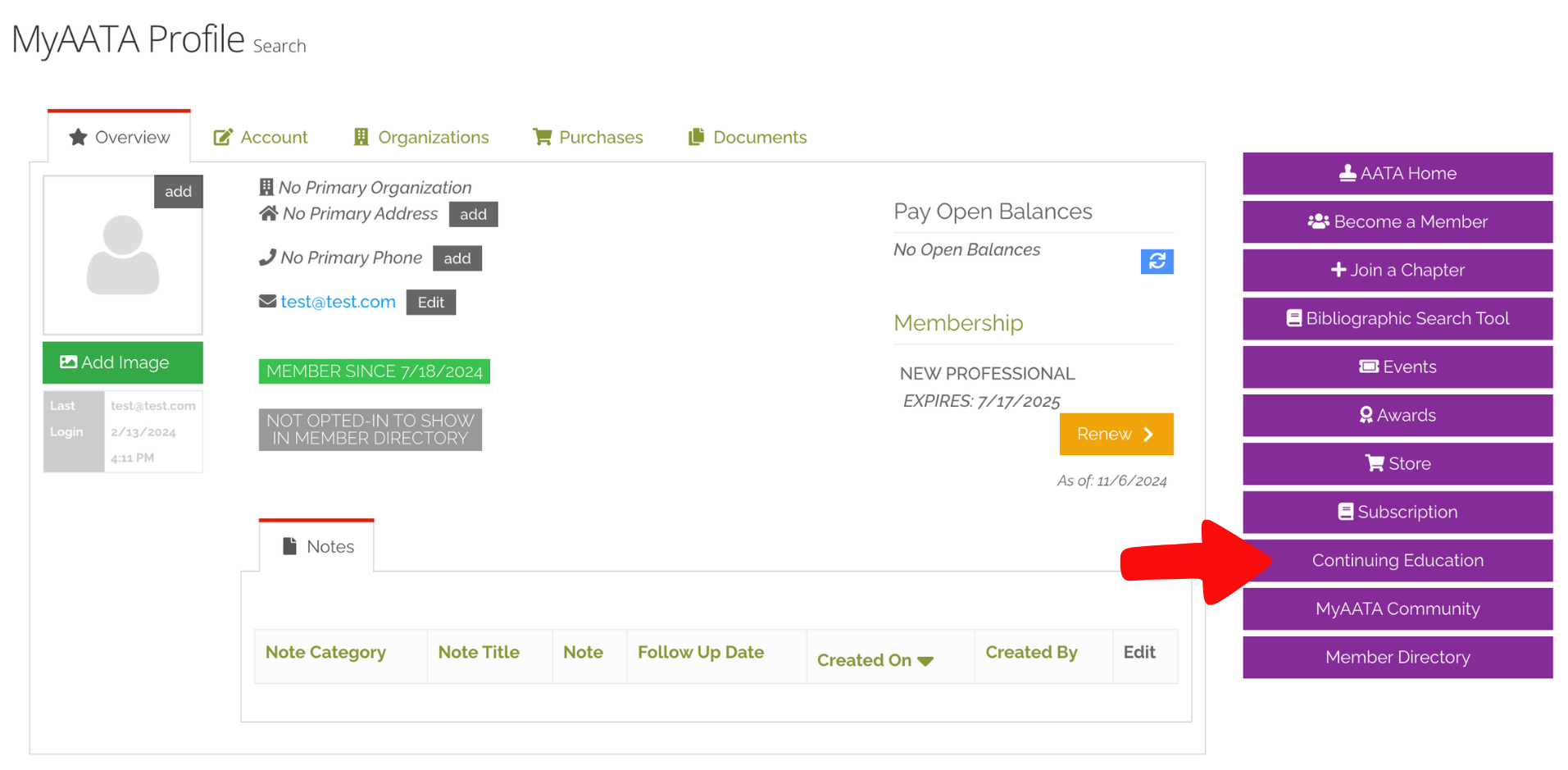
Inside the Online Learning Academy, click on the Dashboard button on the left.
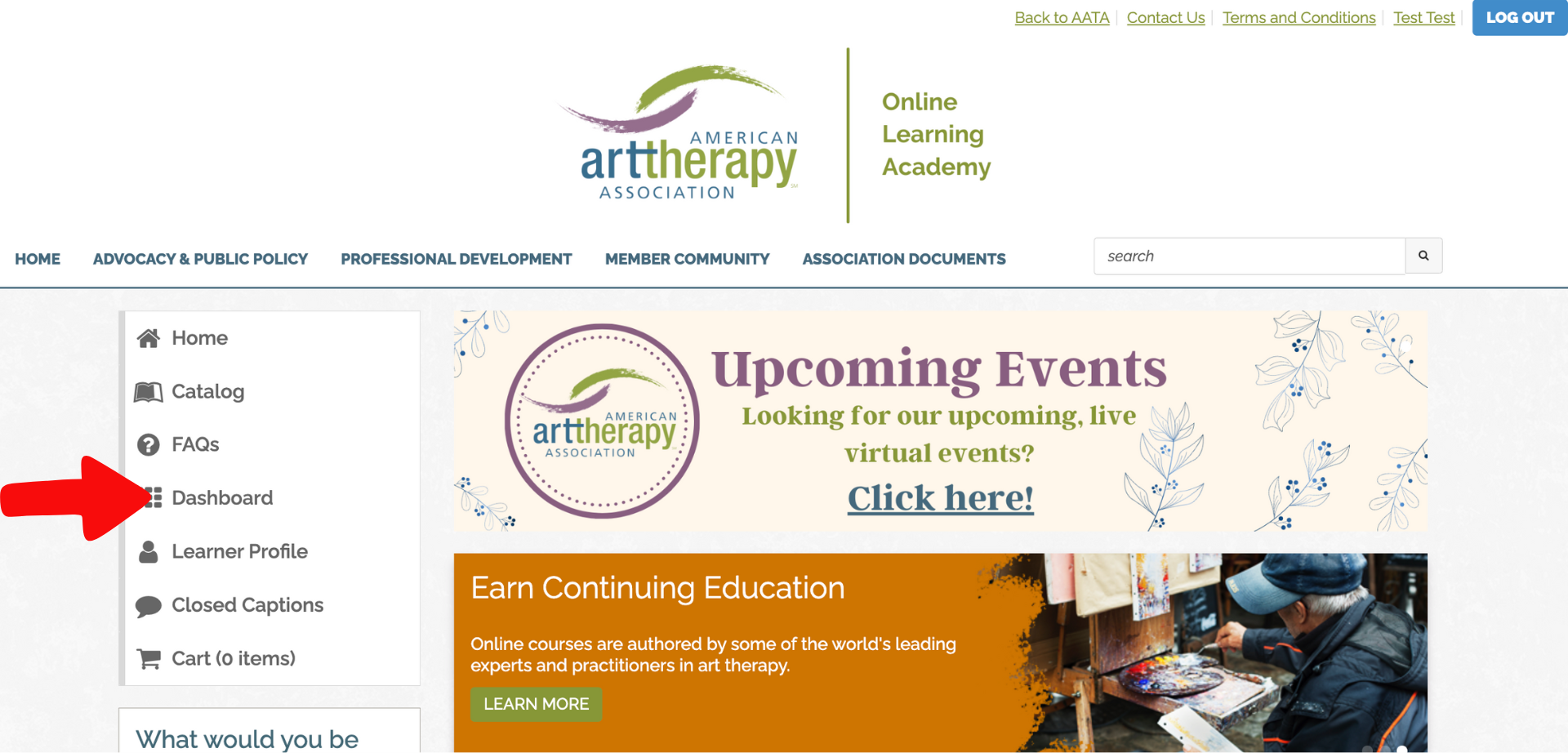
On the Dashboard page, you will see the On-Demand Products section, this is where all AATA2024 Pittsburgh and Virtual content will be located.
To find the sessions you are looking for, use the Search by Type tool below the green Advanced Search button. Next, scroll to the bottom to find the “AATA2024 – In Person Conference” or “AATA2024 – Virtual Conference” filters. Click on the filter to apply it. Once selected, you will only see sessions from the event you used as the filter.
For Virtual Conference sessions specifically, any session with [On-Demand] at the start of the title is a session you attended and can simply claim your CE for. Any sessions starting with [Self-Study] require that you watch the recording, complete a quiz to unlock & claim your CE.
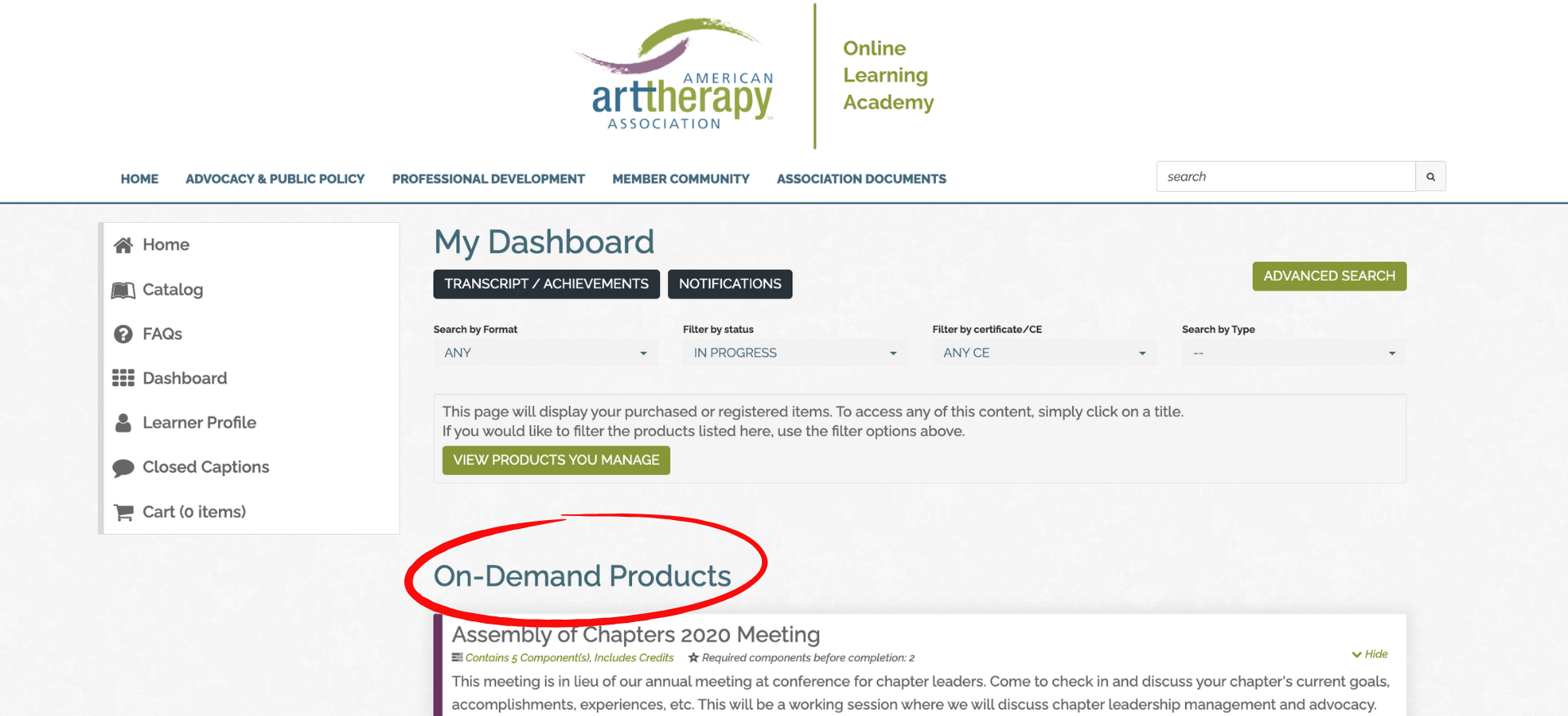
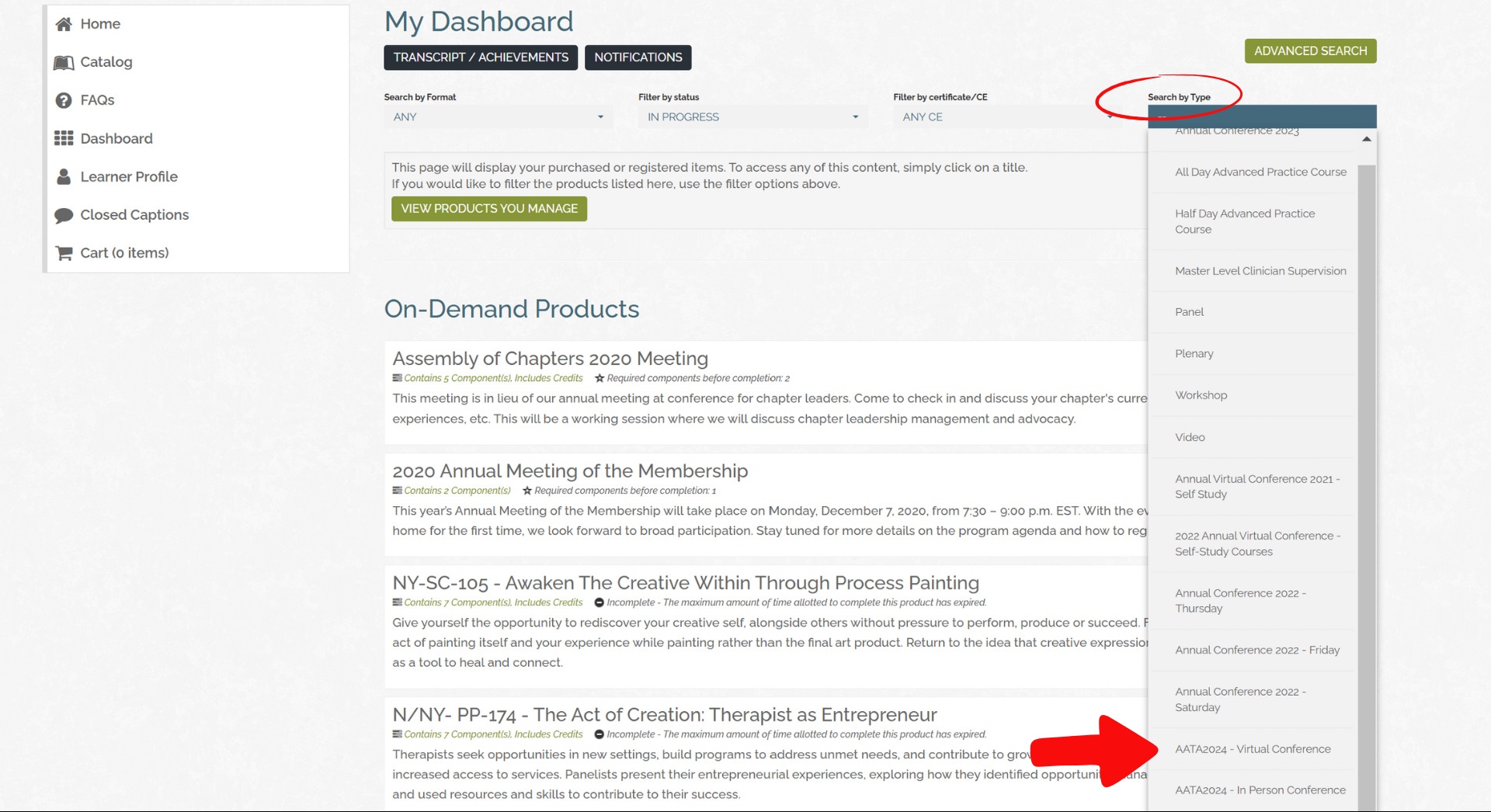
All sessions will be labeled at the bottom with “AATA2024”. In Person Conference sessions will also specify the presentation type (ie: paper, panel, plenary, etc.), Virtual Conference sessions will specify the day (ie: Day 1 or Day 2). You may see multiple pages of results. If you do, use the page numbers at the bottom to navigate between pages.
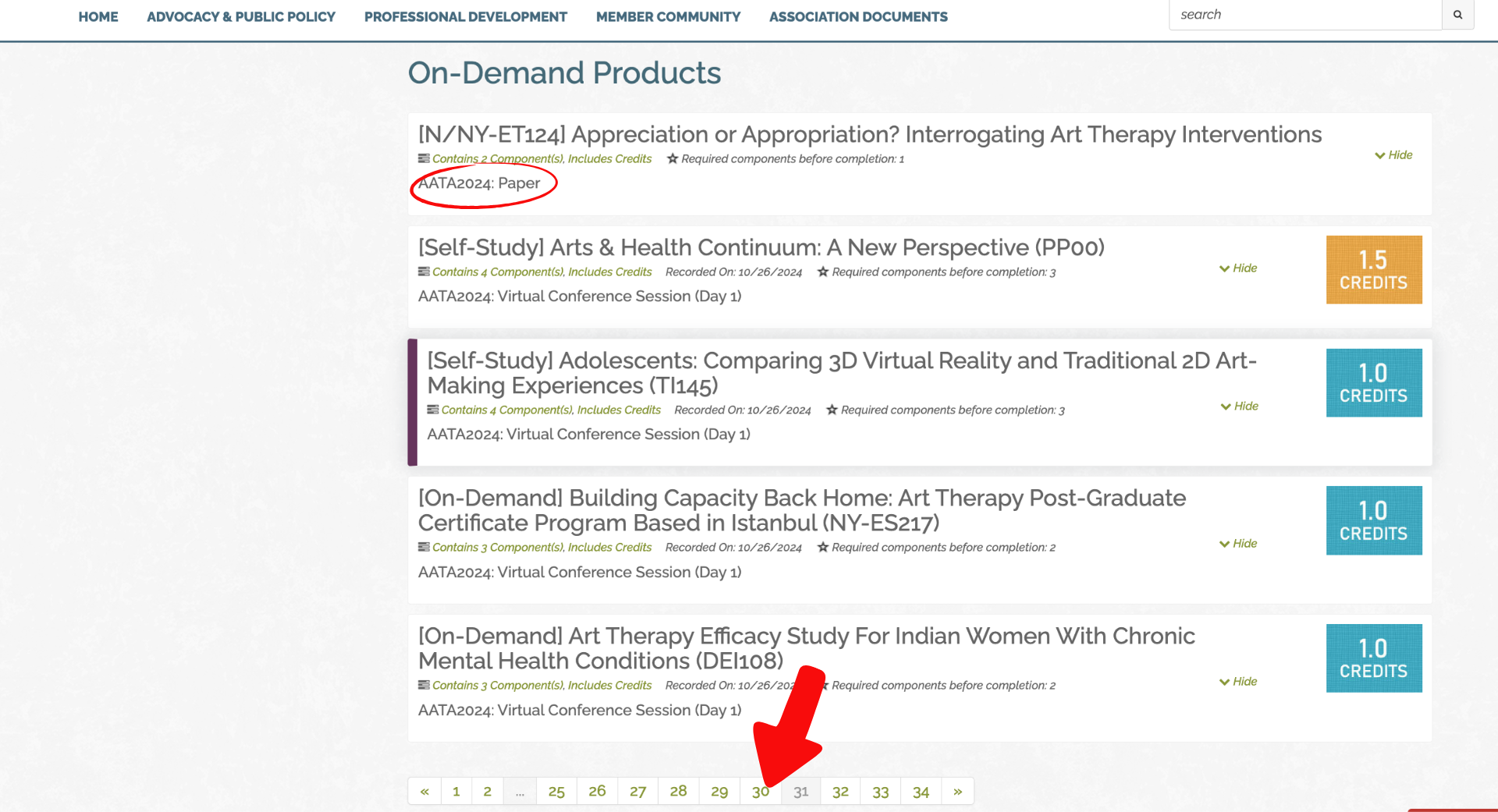
To claim your credits, click on the session title. For In Person Conference sessions or Virtual Conference sessions you attended live, click the yellow Claim Credits button. Live attendees are welcome to provide session feedback by completing the Live session – quality assessment. For sessions you did not attend live, watch the video and take the quiz to unlock the CE certificate.
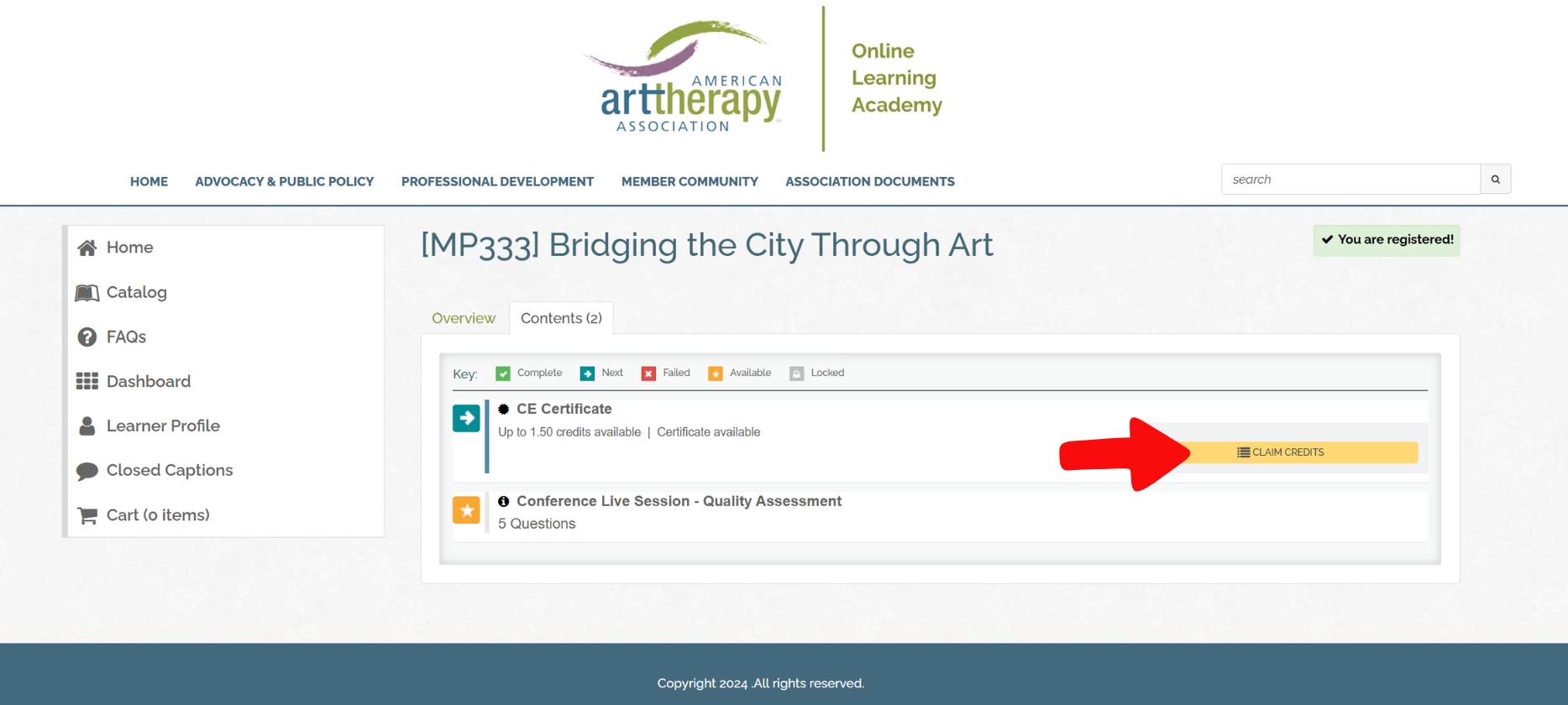
Frequently Asked Questions
Why can’t I see all my sessions?
If you know you scanned a session but are having trouble locating it, try searching for the session name using the ctrl+F feature or the search bar. If you still cannot find the missing session or if you forgot to scan into the session at the Pittsburgh conference, please use the Program Guide and email continuinged@arttherapy.org the session titles and codes so we can have them added for you.
Why is a session I attended live during the virtual conference showing up as [Self-Study] in my Dashboard?
During the virtual conference and all of our online continuing education, we track the total time spent in the session. If you were not present for at least 50% of a session, you will not be allowed to collect credit for attending live. Therefore we ask that you complete the self-study version by watching the session video and passing a content quiz to confirm your understanding.
How can I see a list of all my CE credit?
To see a list of all CE credit earned in one place, use the transcript feature. You can navigate to your transcript by clicking the black Transcript/Achievements button at the top of your Dashboard. In the transcript section, you can then filter your CE credits by the date claimed and print the transcript.